Building a CD Pipeline Using LKE (Part 3): Deploying the LKE Cluster
Traducciones al EspañolEstamos traduciendo nuestros guías y tutoriales al Español. Es posible que usted esté viendo una traducción generada automáticamente. Estamos trabajando con traductores profesionales para verificar las traducciones de nuestro sitio web. Este proyecto es un trabajo en curso.

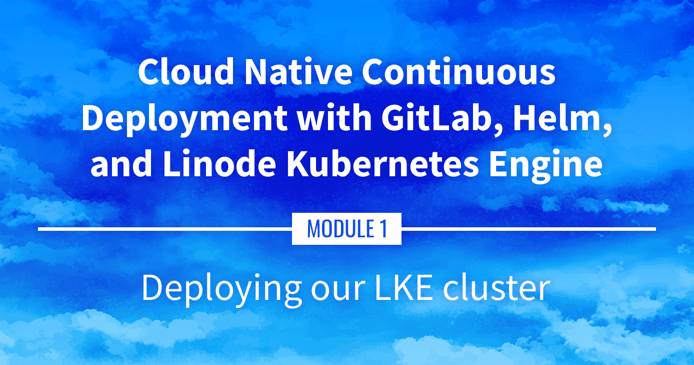
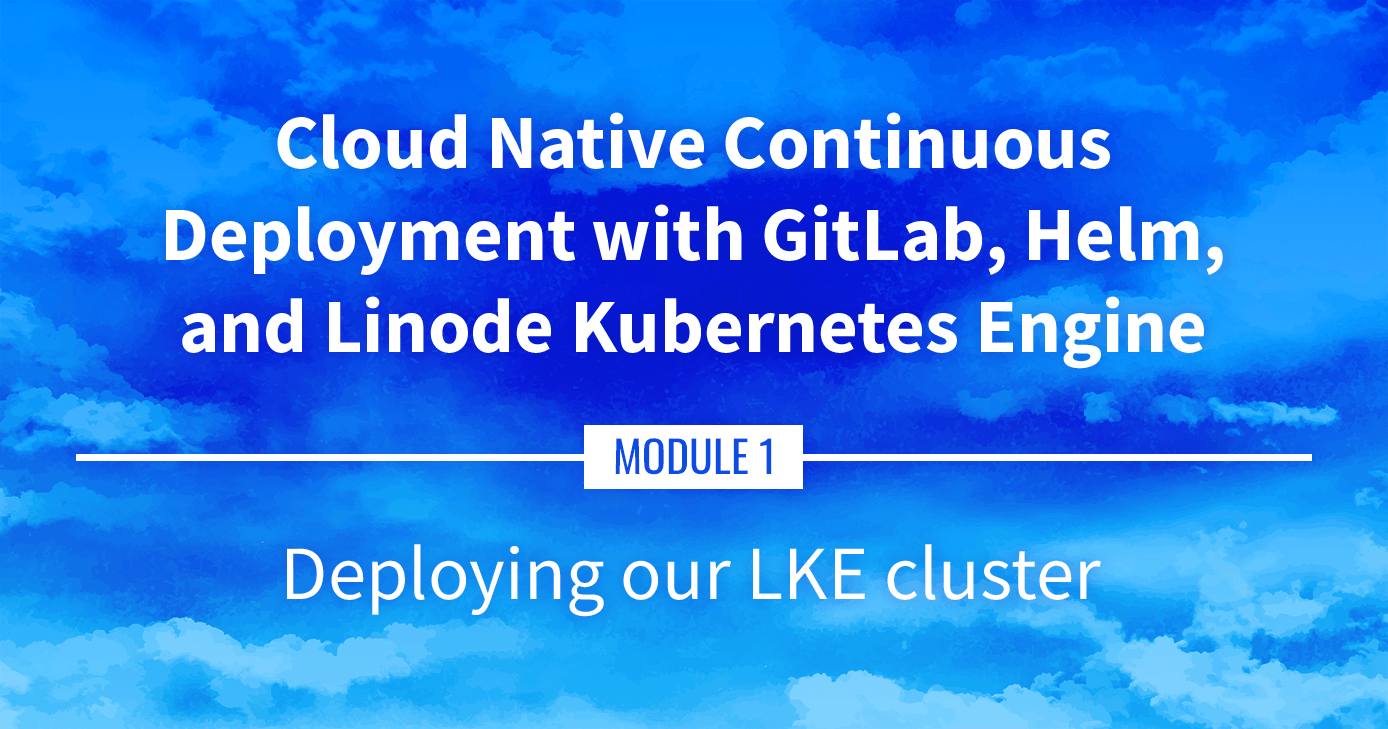
Watch the Presentation: Register to watch this workshop, free of charge.
Deploying the LKE Cluster
Managed Kubernetes clusters are much easier to setup and maintain than self-managed Kubernetes clusters. This portion goes over setting up a cluster using the Linode Kubernetes Engine (LKE) through the Cloud Manager and the Linode CLI.
Navigate the Series
- Main guide: Building a Continuous Deployment Pipeline Using LKE
- Previous section: Part 2: Sample Application
- Next section: Part 4: Kubernetes Review
Presentation Text
Here’s a copy of the text contained within this section of the presentation. A link to the source file can be found within each slide of the presentation. Some formatting may have been changed.
Deploying our LKE cluster
- If we wanted to deploy Kubernetes manually, what would we need to do? (not that I recommend doing that…)
- Control plane (etcd, API server, scheduler, controllers)
- Nodes (VMs with a container engine + the kubelet agent; CNI setup)
- High availability (etcd clustering, API load balancer)
- Security (CA and TLS certificates everywhere)
- Cloud integration (to provision LoadBalancer services, storage…)
And that’s just to get a basic cluster!
The best way to deploy Kubernetes
“The best way to deploy Kubernetes is to get someone else to do it for us.”
- Me, ever since I’ve been working with Kubernetes
Managed Kubernetes
- Cloud provider runs the control plane (including etcd, API load balancer, TLS setup, cloud integration)
- We run nodes (the cloud provider generally gives us an easy way to provision them)
- Get started in minutes
- We’re going to use Linode Kubernetes Engine
Creating a cluster
- With the web console: https://cloud.linode.com/kubernetes/clusters
- Pick the region of your choice
- Pick the latest available Kubernetes version
- Pick 3 nodes with 8 GB of RAM
- Click! ✨
- Wait a few minutes… ⌚️
- Download the kubeconfig file 💾
With the CLI
View available regions with
linode-cli regions listView available server types with
linode-cli linodes typesView available Kubernetes versions with
linode-cli lke versions-listCreate cluster:
linode-cli lke cluster-create --label=hello-lke --region=us-east \ --k8s_version=1.20 --node_pools.type=g6-standard-4 --node_pools.count=3Note the cluster ID (e.g.: 12345)
Download the kubeconfig file:
linode-cli lke kubeconfig-view `12345` --text --no-headers | base64 -d
Communicating with the cluster
- All the Kubernetes tools (
kubectl, but alsohelmetc) use the same config file - That file is (by default)
$HOME/.kube/config - It can hold multiple cluster definitions (or contexts)
- Or, we can have multiple config files and switch between them:
- by adding the
--kubeconfigflag each time we invoke a tool (🙄) - or by setting the
KUBECONFIGenvironment variable (☺️)
- by adding the
Using the kubeconfig file
Option 1:
- move the kubeconfig file to e.g.
~/.kube/config.lke - set the environment variable:
export KUBECONFIG=~/.kube/config.lke
Option 2:
- directly move the kubeconfig file to
~/.kube/config - do not do that if you already have a file there!
Option 3:
- merge the new kubeconfig file with our existing file
Merging kubeconfig
Assuming that we want to merge
~/.kube/configand~/.kube/config.lke…Move our existing kubeconfig file:
cp ~/.kube/config ~/.kube/config.oldMerge both files:
KUBECONFIG=~/.kube/config.old:~/.kube/config.lke kubectl config \ view --raw > ~/.kube/configCheck that everything is there:
kubectl config get-contexts
Are we there yet?
- Let’s check if our control plane is available:
kubectl get services. This should show thekubernetesClusterIPservice - Look for our nodes:
kubectl get nodes. This should show 3 nodes (or whatever amount we picked earlier) - If the nodes aren’t visible yet, give them a minute to join the cluster
This page was originally published on
